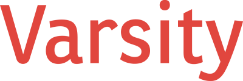It isn’t often we get to review a new piece of technology so soon after its release, so you can imagine our excitement to get our hands on the Microsoft Surface 2 (RT). My expectations for the Surface 2 were not high, considering the negative press for the original Surface, and dismissal by the industry of the second generation.
The Microsoft Surface 2 features Windows 8, and as a current user of Windows 8, I have many thoughts about it now that I’ve used it for several months. Shortly after deploying Windows 8, I made the move to Windows 8.1 Pro Preview and now to Windows 8.1 Pro. I have had a number of complaints about the move, but Windows 8.1 is a better OS than Windows 8 and enough to make one wonder why Microsoft didn’t incorporate its features in the first version. However, credit is due to them for listening to their customers and making necessary changes. We look forward to continued improvements in the future.
I mention all of this because I didn’t quite understand how the user interface should work until I had the Microsoft Surface 2 in my hands. I had seen lots of examples of the use of the “tiles” interface, but it just didn’t seem like I would find it natural to use. But after using the Surface 2, the tiles completely made sense. In one swipe, I can see current information without having to launch an app–more information than the iPad, and not as cluttered or clunky as the Android. Using the Surface 2 was easy, straightforward, and fast.
Before I go into the software components, there are a few points to make about the physical attributes of the device.
First, this is a very viable tablet candidate. Although it does not compete with the iPad in the categories of style, weight, and overall design, I found the metal case and edging to be comfortable in my hand and reassuring to hold. Compared to the many other Windows or Android tablets out there, this tablet stands out from the crowd.
An additional feature is the kickstand, which I found very useful. I once had an HTC phone with a kickstand and thought it was brilliant for using my phone for movies and streaming audio. The same held true for the Surface 2. The kickstand allowed me to set it up anywhere and use my device as a touch screen to: read, watch a movie, or consume any other content. The kickstand has a very important advantage, which hadn’t occurred to me until I used it; it avoided the need to hold it in my hand. My biggest complaint about tablets is that they are too cumbersome and heavy to hold. Interestingly, the Surface eliminates this problem.
In terms of responsiveness, I thought everything about the device met or exceeded my expectations–from the sensitivity of the touch screen to opening apps in the desktop. I also liked the 16:9 screen form factor versus the more common 4:3 found in other tablets. This aspect worked well for reading, streaming movies, and didn’t have any noticeable detraction using apps in the desktop. During all of this, the battery held an excellent charge. After several days of use including streaming and installing apps, the battery finally needed a charge. Needless to say, I was surprised that it lasted as long as it did; it is an all-day device.
I also evaluated the Surface 2 for its ability to function as a business device. I focused on testing business-related tasks in products like Word, Excel, and how it handled email and online work. The touch keyboard in Windows 8 works well. I didn’t find it as quick to learn as the iOS keyboard, and I would have preferred a swipe-type of feature like my Android has, but it did work, and was an easy replacement for a physical keyboard. In regards to the touch keyboard, they provided a few options and I found the thumb keyboard to be a great solution when holding the tablet. Although the Surface 2 is a heavy device, I think the thumb keyboard made this device usable in the field.
As part of our test, we used the Type Cover 2 for the Surface. The keyboard felt very close to a laptop keyboard and was responsive. Although the keyboard was small, it proved to be generally easy to use. I found that I could maintain my typing speed to that of a normal keyboard. The part of the Type Cover 2 that was disappointing and irritating was the well-documented touch pad. In my opinion, this feature proved to be useless; half of the time it didn’t respond to my touch. In some cases, I had to press very firmly to get the cursor to select an object. With this in mind, spending $120 for a keyboard with a useless touch pad was not a viable option. With that said, I strongly recommend the keyboard for everyday business use and after attaching my Logitech mouse to the device, I found the Surface 2 to work just as well as my MacBook Air running Windows 8.1. However, the Surface 2 is much lighter and had three times the amount of battery life.
In conclusion, I am honestly contemplating a switch from my MacBook Air to the Surface 2. Thus far, the Surface 2 with Type Cover combo might just convince me to switch completely off a laptop; and by the looks of it, that is exactly what Microsoft was looking to accomplish.